(Also works without Docker)
While working on a project employing a Client in WSL 2 (Windows Subsystem for Linux) and a Web-Api running on the Windows Host i noticed that there are several complex issues to resolve to get the communication going.
The main issue was that the connection between these two instances was hard to establish and needed lots of maintenance after each reboot or network reconnect of the machine which the ecosystem was running on.
My Setup:
I’m running a Javascript client framework on WSL2 Docker and a ASP .Net 5 REST Server directly on the Windows (during dev), but the Server might be moved to a docker container on a windows host later.
It’s hard to set up a connection between WSL2 Docker and Windows Host/Windows Host Docker, a solution is to employ a Reverse proxy on the Client in WSL2 Docker and prompt the Windows Host Server to listen to the WSL Adapter IP Address.
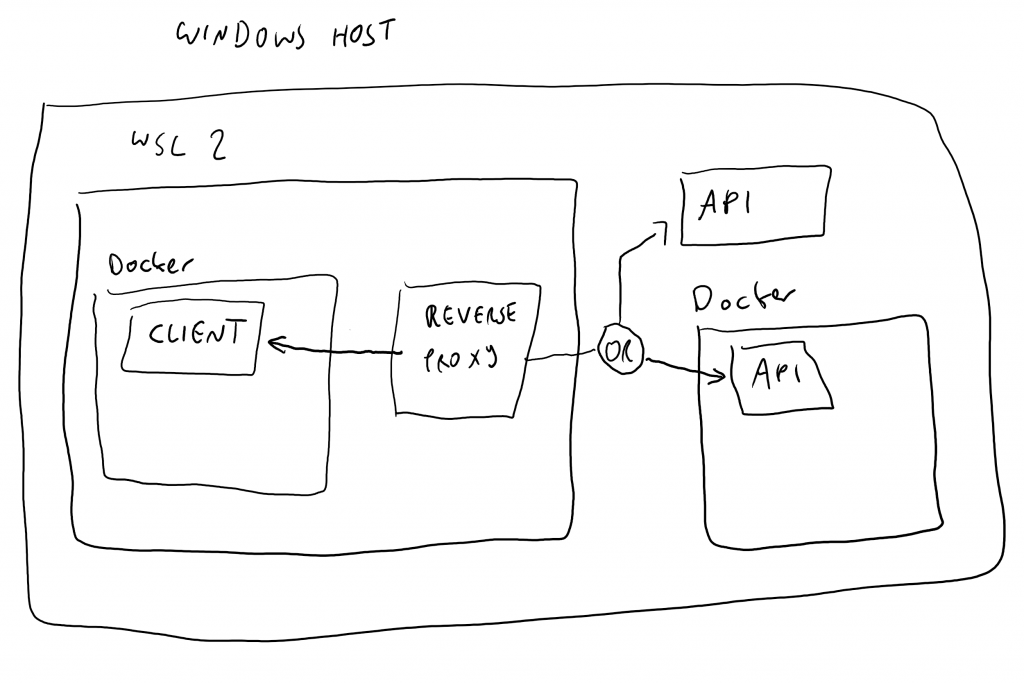
TALK FROM LINUX
(SUBSYSTEM FOR WINDOWS)
The first task is to set up the WSL Adapter IP Address for your reverse proxy client-side in wsl.
Run a WSL2 Terminal, from your current (home/default) directory, run sudo nano .bashrc
Scroll completely down and add these lines:
#Manually added for setting ENV Variable WSL_WINDOWS_HOSTexport WSL_WINDOWS_HOST=cat /etc/resolv.conf | grep nameserver | cut -d ' ' -f 2
Now, when you run your docker container in WSL, pass the environment variable WSL_WINDOWS_HOST
for example using this parameter (or a docker compose): -e APIHOST=$WSL_WINDOWS_HOST
Inside the container, you just have to configure the proxy to use
http://$APIHOST:[YOURPORT] (or https of course)
Well, that’s done, now the WSL Container wants to talk to Windows, but nobody is listening, story of my life, let’s fix that up.
LISTEN FROM WINDOWS
The second task to get this running was to notify the Application about the WSL Adapter IP Address.
If you want to see the WSL Adapter IP Address just type “ipconfig” in powershell and find the WSL Adapter IPv4 Address.
You would want to inform your Server Application on the WSL Adapter IP Address, it needs to listen to this to receive connections from WSL.
To employ this IPv4 Address (make the Server listen to it) you want to change your launchSettings.json to listen to “http://[YOUR WSL ADAPTER IP ADDRESS]:[YOUR PORT]”
BUT:
The WSL Adapter IP Address changes on every Windows Host reconnect to any network and consequently on every reboot and/or occasionally on wake-ups of the Host system (from Sleep or Hibernate).
Normally, the IP-Address to listen to has to be configured in your (server) application, that means that you have to set it before the server application starts.
If the IP constantly changes, it can be time consuming to look up the WSL Adapter IP Address every time and change the server settings accordingly.
Well that’s where Task Scheduler and Powershell play together, you will want to create a powershell script that reads the WSL Adapter IP Address and stores it in an environment variable, this environment variable can then be used by your server application.
Luckily, i took the time to figure out the Powershell and corresponding Task Scheduler settings:
This is the powershell script, here called “wsl_adapter_ip_to_env.ps1” and located in “C:/Sources/Scripts_Autorun” on the Windows host:
$ip = (Get-NetAdapter -Name WSL | Get-NetIPAddress).IPv4Address
setx WSL_ADAPTER_IP $ip
Create this file and open up the Task scheduler (Windows Key + R, then “taskschd.msc”)
Create a folder in the Task Scheduler Library (for better Script management), i created
“Task Scheduler Library/WSL_DEV”
Create a new Task (NOT a Basic Task) with following Settings:
GENERAL TAB:
> Description: “Create ENV Variable WSL_ADAPTER_IP with WSL ADAPTER IP Address”
> Security Options: Run only when user is logged in (your user)
> Security Options: Run with highest privilegues
TRIGGERS TAB:
> NEW TRIGGER: At logon (your user), Delay: 1 minute, enabled
(this will update the WSL Adapter IP variable on logon)
> NEW TRIGGER: On an event (basic), Log: Microsoft-Windows-NetWorkProfile/Operational, Source: NetworkProfile, Event ID: 10000, Enabled
(this will update the WSL Adapter IP on every Windows Host Network reconnect, no matter which adapter or network type)
ACTIONS TAB:
> NEW ACTION, START A PROGRAM
Program/Script: powershell
Add Arguments: -windowstyle hidden -ExecutionPolicy Bypass -file C:\Sources\Scripts_Autorun\wsl_adapter_ip_to_env.ps1
That’s it, now you will have an updated WSL Adapter IP Address Environment variable every time it changes.
There are multiple approaches to use this environment variable in a .Net API, currently i’m doing this in “Program.cs”
public static IHostBuilder CreateHostBuilder(string[] args)
{
string wslAdapterIp = Environment.GetEnvironmentVariable("WSL_ADAPTER_IP");
return Host.CreateDefaultBuilder(args)
.ConfigureWebHostDefaults(webBuilder =>
{
webBuilder.UseStartup<Startup>();
if (!String.IsNullOrEmpty(wslAdapterIp))
{
Console.WriteLine("WSL_ADAPTER_IP Environment variable is set, using.");
webBuilder.UseUrls($"http://{wslAdapterIp}:5000","https://{wslAdapterIp}:5001");
}
});
}Note that you will need to pass this environment variable into the container via the “-e” flag or a docker-compose file, this example will work directly on the host using the env var that has been set by the task scheduler.
Well then, happy coding, leave a like, comment or whatever, until next time and don’t forget to bash in the bell icon and call the foo fighters.
Bye!
(As usual, i’m open for constructive criticism, fixes and anything else that you might want to contribute)
Important Finding!
If WSL-Integration is active in Docker Desktop, none of this will work.
Disable WSL-Integration under Docker-Desktop Settings -> General
This also implies that you install docker on your WSL (2) the same way as you would on a seperate machine.
Another important finding!
This setup worked for me for a few weeks, then suddenly stopped working.
I put some hours of figuring-out into it and noticed another problem:
It seems that the network settings are scrambled/broken when Docker Desktop starts before WSL2 – Docker.
That means that if Docker Desktop is started on Windows Startup as usual, WSL Docker will be unable to talk to the Windows Host.
To fix this very strange behavior (please somebody take the time to explain this to me?) i have 2 workarounds:
- Disable Docker Desktop autostart and run only after WSL 2 Docker has been started.
- A sophisticated solution using Task-Scheduler, good timing and powershell scripts.
IMPORTANT FOOTNOTES
Please note that the bashrc script on WSL will only run if WSL is starting, this means that if the WSL Adapter IP Changes during runtime, you need to restart WSL by closing all Windows and opening a new one or by rebooting the machine if you prefer.
Please note that Windows works in strange ways, for example, if you open a command line window or start a process, on start, the process will load all environment variables and not update them (ever, again), this means that if you are running Visual Studio or a Command Line and your Adapter IP Environment variable changes, you might want to restart Visual Studio or the Command window.
These behaviors cannot be influenced by me and are operating system dependant quirks, i’m already looking into some kind of force-reload mechanisms, but other than working with temporary files (which is NOT a good way) i could not yet come up with a solution for VS or WSL (though i found a force-reload for cmd/ps).
Leave a Reply